How to Remove Duplicate JPG Files on Mac? – A 101 Guide
In this age of digital advancement, capturing photos has never been so easy. Yet, frequent shots clutter your Mac with duplicates, affecting performance. As a result, we have brought this solution on “how to remove duplicate JPG files on Mac?” – A profound approach.
Duplicate images act like twins of the original pictures, exact replicas causing visual clutter. Allowing these redundant files to linger on your system can hamper its speed and lead to a storage mess. In the following sections, we will explore effective solutions to address these issues. Besides this, for a better understanding of the subject, you can review the guide on “how to delete duplicate photos on Windows 10 & 11?”
Daftar Isi
How to Identify and Erase Identical JPG Files on macOS Using Photos App?
The Photos App is an in-built application of Macbook Air that is used to organize and simplify the task. Besides this, also used to remove duplicate images. Here’s a guide to check out:
Initiate the App:
Start the Photos App through Spotlight (Cmd + Space) and type “JPG Files.”
Generate a Smart Album:
Go to File → New Smart Album.
Establish Criteria:
In the Smart Album dialog, add criteria, like the last 12 months or Camera Model, using the “+” icon.
Spot Duplicates:
Efficiently review and pinpoint duplicates.
Choose JPG Files:
Pick the respective JPG file that you want to remove.
Execute Deletion:
Right-click and pick the option on “Delete [numeric value] JPG Files.”
Permanently Eliminate:
In “Recently Deleted,” permanently delete identical images. Next, navigate and tap on the “Delete [numeric value] Items.”
Exceptions:
If you’re on Mac using Ventura and Sonoma, effortlessly spot and remove duplicate JPG files. Plus, in the latest Photos App update, a handy Duplicates feature simplifies identical image removal. Here’s how:
- Navigate to the sidebar and click on the Duplicates tab.
- Choose the right JPG Files from the identical items list to merge.
- Next, tap on the Merge button that contains the numeric value of the similar items.
How to Detect and Cleanup the JPG Files in Mac Using a New Smart Folder?
In this section, we are going to use the New Smart Folder to find and remove duplicate JPGs via Finder:
- Begin with “File” → “New Smart Folder.”
- Add criteria: Click “+” upright.
- Opt for “Kind,” then “Image.”
- Add more criteria like “Date Created” with the “+“.
- Organize by name: Click “+,” select “Name,” and choose “is.“
- Spot duplicates: Identify, right-click, “Move to Trash,” or ‘Cmd + Delete.’
This solution employs the usage of filenames and metadata mechanisms to scan and remove duplicate files. However, don’t forget to backup the entire folder structure before performing the operation to avoid data loss.
How to Scan and Eliminate Duplicate JPG Files in Mac-OS through Terminal Command?
Copy and paste the provided code into your Terminal for a seamless process to identify and remove duplicate JPG files from your photo collection. Prior to initiating the steps, make sure to back up your files at a secure location.
Begin by navigating to your photo folder:
cd “/path/to/your/JPG Files” || exit
Then, execute the following commands:
find . -type f -exec md5sum {} + | sort | uniq -w32 –all-repeated=separate | while read -r line; do
checksum=${line:0:32}
files=(${line:35})
num_files=${#files[@]}
for ((i = 1; i < num_files; i++)); do
file=”${files[i]}”
echo “Deleting duplicate: $file”
rm “$file”
done
done
Replace ‘/path/to/your/JPG Files‘ with your actual path. Save this code on your machine as ‘Delete_duplicates.sh‘ and execute it. Ensure a smooth transition from saving to running.
chmod +x Delete_duplicates.sh
Using this scripts ensures efficient management of duplicates. Thereby, organizing your photo collection with ease.
Limitations in the Manual Solution to Remove Duplicate JPG Files on Mac OS
Here are the challenges users commonly encounter when removing duplicate JPG files:
- Manually sorting and deleting becomes an ongoing, time-consuming task, draining both time and energy.
- Moreover, a small oversight might result in accidental data loss.
- Handling extensive photo collections makes it easy to overlook subtle image differences, diminishing overall efficiency.
- Technical skills are a prerequisite for executing these tasks.
How to Remove Duplicate JPG Files on Mac OS? – An Efficient Method
Discovering duplicates using the methods mentioned is simple and free. However, handling vast photo collections isn’t their forte. For more efficiency, we recommend the best Duplicate finder tool. This tool excels in accurately spotting identical JPG files, ensuring error-free identification. It seamlessly functions across all Mac versions, swiftly eradicating redundant pictures in one go. Packed with advanced features, it’s your go-to solution for efficient duplicate file management.
Let’s witness some couple of features of the tool from the following:
- Streamlined scanning makes decluttering photos a breeze.
- Easily manage duplicates, visually identify similar images, and preview with confidence.
- Crucial for Mac users, it seamlessly handles external storage like Pendrives and MicroSD cards.
Effortlessly organize your photo library with ease!
Salient Steps to delete Similar JPG files on Mac
Step 1. Install Duplicate Photo Remover easily on your computer.
Step 2. Open the folder with duplicate JPG files by clicking “Add Folder.”
Step 3. Smoothly set scan preferences and file type; then, click “Continue.”
Step 4. Effortlessly delete unnecessary picture files by selecting the “Delete” tab.
Step 5. Confirm the successful deletion by checking “Deleted” under the Action column.
Final Takeaway
From the guide above, you’ve learned how to eliminate duplicate JPG files on Mac OS. We explored manual and professional solutions. The manual method is free but has limitations. Therefore, opt for automated software—it’s reliable for finding and removing duplicate files.




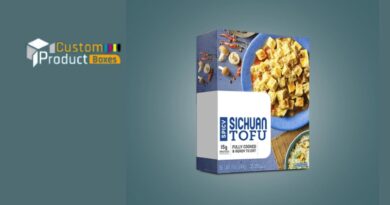
great issues altogether, you just gained a logo new reader.
What may you recommend in regards to your put up that you just made some days ago?
Any sure?
Hey there I am so delighted I found your blog, I really found you by accident, while I was
browsing on Google for something else, Anyhow I am here now
and would just like to say cheers for a remarkable post and a all round thrilling blog (I also love the theme/design), I don’t
have time to go through it all at the moment but I have saved it and also included your RSS feeds, so when I have time I will
be back to read much more, Please do keep up the excellent jo.
Hmm it looks like your site ate my first comment (it was extremely
long) so I guess I’ll just sum it up what I wrote and say, I’m thoroughly enjoying
your blog. I too am an aspiring blog blogger but I’m still
new to everything. Do you have any tips for rookie blog writers?
I’d genuinely appreciate it.
REKOMENDASI SITUS TERBAIK POLOTOTO